How to Translate Information into Cost Savings
As the world continues to become more interconnected through an online realm, tailoring messages for your audience can result in more productive relationships. Xerox's Translate and Print App makes it easy for your business to go from one language to over 40 others.
![]()
A New App, Same Great Capabilities
Changes are the new normal, and Xerox has taken this into account. They shifted from the previous service to the Translate and Print App. Instant translation is at your fingertips when this app is enabled on your multifunction printer. Before, a translation would require waiting days for a translation service to be completed between sending and receiving documents. Now, translating documents that can break down language barriers for your business is a simple process...
A few of the options that will be available for you include:
- For translations at the Xerox MFP, the new Xerox Translate and Print app will provide machine translation right at the device in one of 44 languages and is available from the Xerox App Gallery.
- For translations of digital documents, Xerox will be releasing a new Translation Portal website later this year.
- For Human Translations, Xerox can offer an alternative service directly from their partner, The Big Word.
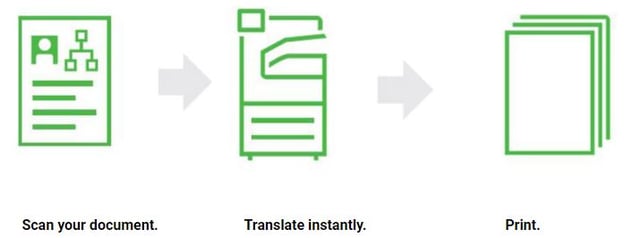
All it Takes is a Scan
Overcoming the language barrier in the past was a huge commitment and time cost that involved having to bring in an outside resource that would go through a potentially lengthy reading and translating process. The Translate and Print App offered by Xerox makes your business adaptable with a simple scan. The app utilizes state-of-the-art technology to provide instant machine translations via your Xerox multifunction printer (MFP). When the multifunction printer is equipped with this application, the entire process is completed with a few clicks of a button.
Here's What you Have to do:
The good news is that the machine practically does all the work for you!
- 1. Open up the Easy Translate App
- 2. Place the document in the scanner
- 3. Input the original document's language and select the language that you need the page(s) to be changed to. Some of the most used options include English, Portuguese (Brazil), French, Italian, German and Spanish.
- 4. Sit back and watch your multifunction printer do some magic. When the process is complete, you can print or send the document to use for its intended purpose.
We suggest that, at your convenience, you explore the options available with your sales representative to ensure they are in line with your future translation needs and transition when ready. Or, you can send an email to XETS-SOT@xerox.com and a Xerox representative will contact you directly to discuss your options.

